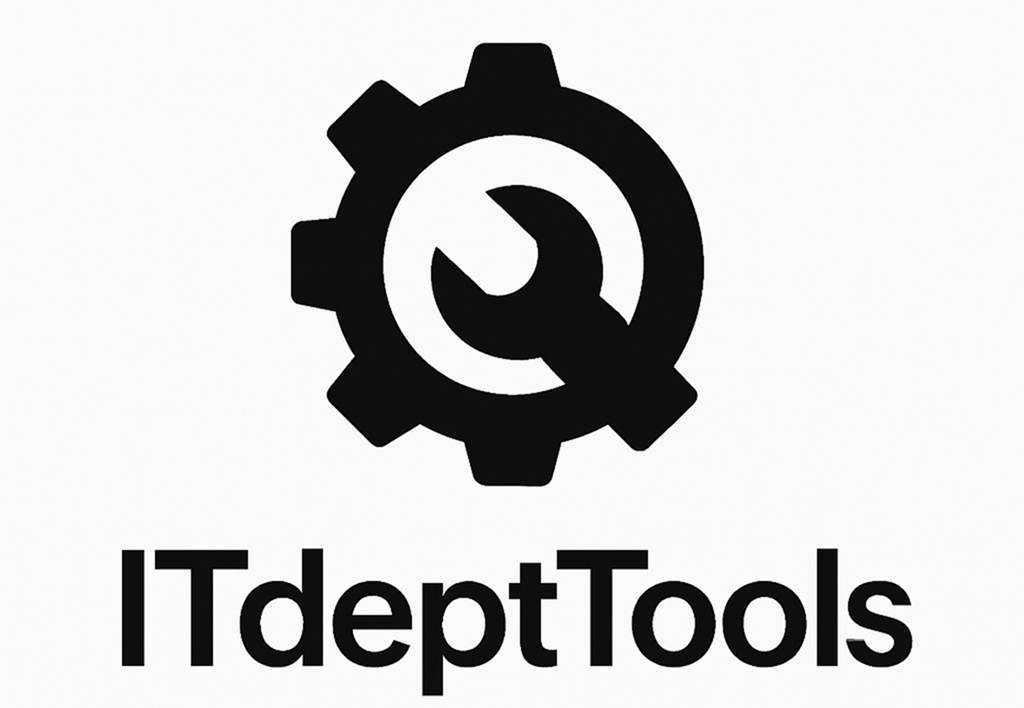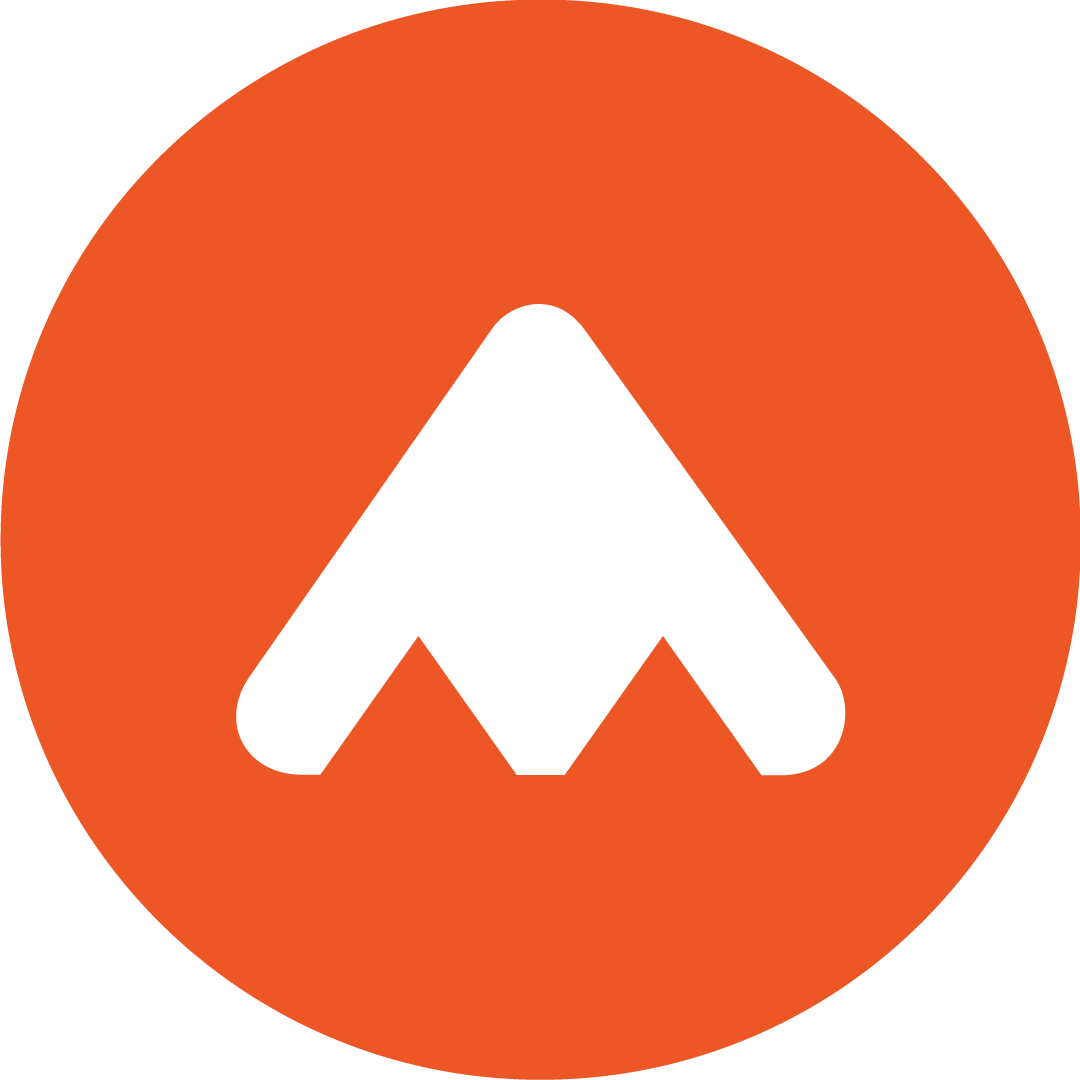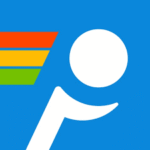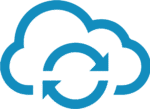FBackup: You Set It, It Shuts Up and Does Its Job
Here’s the deal. Not every backup scenario needs deduplication, cloud sync, or a management console that looks like a fighter jet cockpit. Sometimes — especially in smaller setups — you just want a tool that’ll grab a few folders, zip them up (or not), and put them somewhere safe. No noise. No sales pitch. Just… backup.
That’s exactly what FBackup does. It’s free, works on pretty much any Windows machine, and doesn’t try to be clever. You pick what to back up, where to drop it, and when to run it. That’s it. It’s quiet, predictable, and — surprisingly — pretty good at not getting in your way.
The Stuff That Matters (No Buzzwords)
| Function | What It’s Actually Useful For |
| Folder-level backup | Select any mix of folders — local, USB, or network drives |
| Mirror mode | Makes the destination an exact copy — deletions and all |
| Full backup | ZIP everything; optionally password-protect the archive |
| Built-in schedule | No need to hook into Task Scheduler manually (but you can) |
| Filters | Exclude .tmp files, system folders, huge junk you don’t care about |
| Logs | Shows exactly what happened and what failed — no guessing |
| One-click restore | Either via GUI or just unzip the backup folder |
| Plugin templates | Profiles for browser configs, email folders, app data — not bad, really |
When You’d Actually Use It
Look, this isn’t for imaging workstations or backing up SQL clusters. It’s for:
– Small office PCs with shared folders you don’t want to lose
– Remote employees saving to external drives you’ll never see again
– NAS targets that need a nightly sync without much fuss
– Local dev boxes with code or config you’d hate to lose, but never committed
– That one Windows box in the corner running a tool nobody dares reinstall
Minimum Setup Requirements
| Requirement | Comment |
| OS | Windows 7 and up, including servers |
| Architecture | Works on both 32 and 64-bit systems |
| Memory | 512MB is more than enough |
| Disk | A few dozen MB for the app, rest depends on your backup |
| Admin rights | Needed at install and for scheduling backups |
| Internet | Optional — only for email alerts or updates |
Quick Walkthrough (Let’s Say You Want to Back Up a Folder to a NAS)
- Download from fbackup.com — no forms, just a plain installer.2. Install it and launch — interface looks a bit old-school, but everything’s there.
3. Hit “New Backup” — choose your source folders and target location (could be D:\, a mapped network drive, or something like \\NAS01\Backups\PC-22).
4. Choose the type:
– Full: makes a ZIP archive
– Mirror: no compression, just keeps things in sync5. Exclude nonsense — filter out temp files, log dumps, cache folders, etc.
6. Set the schedule — daily, weekly, whatever you want. Can run at logon too.
7. Done.
You can force a run immediately, or just close it and let the schedule do its thing.
Where It Works — and Where It Stops
What it handles well:
– Silent background operation (once scheduled)
– Clear logs that actually help when things go sideways
– Lightweight — doesn’t stick stuff in startup or run unnecessary services
– Mirror mode makes recovery fast: no app needed, just copy-paste or unzip
Just so you know:
– No VSS — so open files might get skipped (think Outlook PSTs)
– No real encryption in the free version (passworded ZIP isn’t the same)
– Doesn’t do full disk or image backups
– Can’t centralize or monitor multiple clients — every PC is its own island
Final Word
FBackup isn’t sexy, modern, or packed with enterprise features. But it’s honest. It backs up files. It runs when you tell it to. And when something fails, it’ll show you why. That’s more than can be said for some tools that cost money. If you need a low-stress, no-budget backup option that works on real-world PCs — this one’s worth throwing on a USB stick and keeping around.