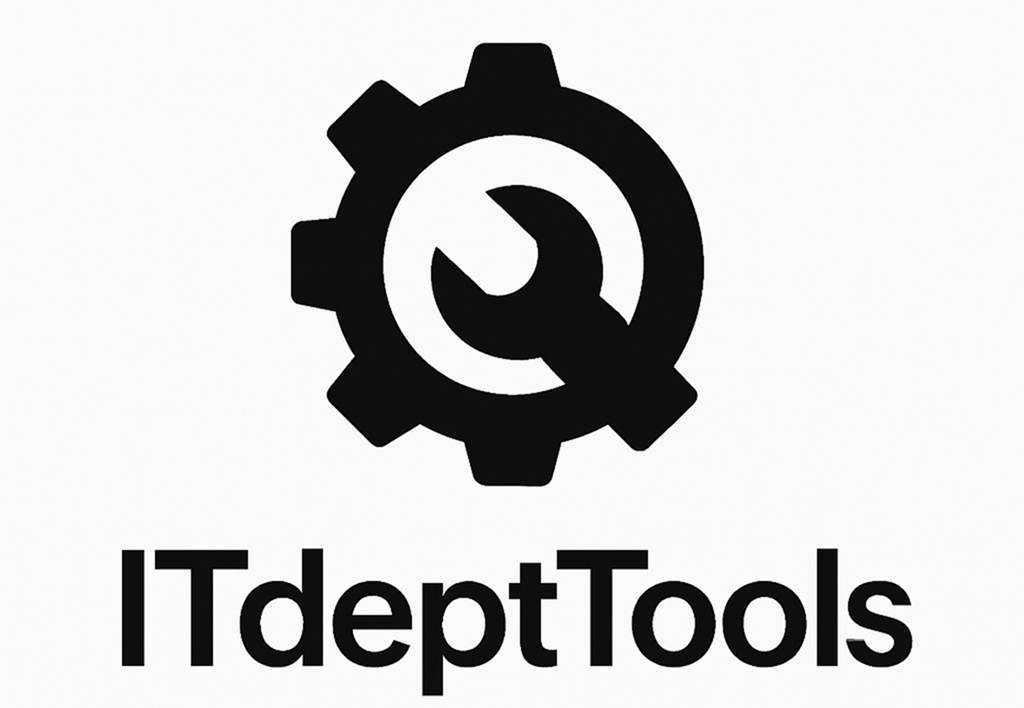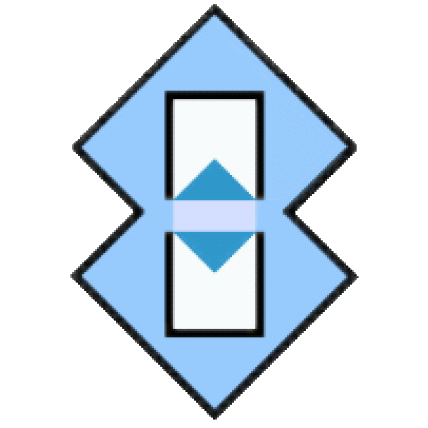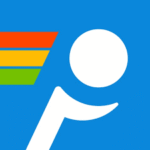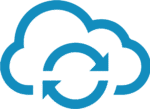SyncBackFree: When You Just Want Your Files Backed Up — No Drama
Not every backup tool needs to push you into the cloud, require a subscription, or bury you under dashboards. Sometimes, you just want to say: “Sync this folder to that drive — and let me know if something breaks.” That’s exactly what SyncBackFree was built for.
It’s a Windows-native utility that does backup and sync jobs well — local or network, simple or scheduled — without pretending to be enterprise software. No agent. No service install. Just a plain interface, decent logging, and a backup that runs when (and how) you told it to.
If robocopy feels too raw, and commercial suites feel too much — SyncBackFree hits that middle ground.
What It Covers — and Does Well
| Feature | Practical Use Case |
| Backup & Sync | One-way backups, two-way syncs, or mirror — you choose |
| Schedule Support | Built-in scheduler or Windows Task Scheduler integration |
| Email Reports | Optional summary emails on success/failure |
| Versioning | Keeps multiple versions of changed/deleted files |
| Simulation Mode | Preview a job without copying anything — helps avoid disasters |
| Network Support | UNC paths, mapped drives — works across SMB shares |
| Compression & Encryption | Supports ZIP compression; encryption available in paid version |
| File/Folder Filters | Include/exclude by pattern, size, timestamp |
| Portable Mode | Can run from USB stick — config stored locally |
When It’s a Good Fit
You’ll likely use SyncBackFree when:
– You’re backing up user profiles or departmental shares to a NAS
– You want to sync folders to an external drive for offsite rotation
– You need silent, scheduled backups without extra processes or overhead
– There’s no budget (or no need) for a VSS-enabled commercial solution
– You’re supporting non-technical users and want something they can use too
System Requirements
| Requirement | Notes |
| OS | Windows 7/8/10/11, Windows Server 2008+ |
| Architecture | 32-bit and 64-bit supported |
| RAM | 512MB+ recommended |
| Disk | Small footprint; depends on log retention & backup scope |
| Permissions | No admin rights required to run; needed for installer |
| Dependencies | None |
Basic Setup (Local Folder to NAS Share Example)
- Download the latest version:
https://www.2brightsparks.com/freeware/index.html2. Install or extract portable version:
Installer includes optional context menu entries. Portable is clean ZIP.3. Create a new profile:
Launch the app → New → Select Backup / Synchronize / Mirror.4. Configure source and destination paths:
Use local folders, mapped drives, or direct UNC paths.5. Set filters and options:
You can exclude certain file types, enable versioning, or activate simulation mode for testing.6. Schedule the job (optional):
Built-in scheduler lets you set time and recurrence. Or export to run via Task Scheduler.7. Run and monitor:
View logs, preview diffs, and track errors — all from the GUI.
Strengths and Trade-offs
What it gets right:
– Runs reliably without background services
– Logging is clear and helpful — ideal for troubleshooting
– Easy to hand off to users or non-technical staff
– Doesn’t touch files unless you tell it to
– One of the few free tools with proper sync/backup logic
What to be aware of:
– GUI is a bit dated — functional, but not pretty
– No Volume Shadow Copy in free version — locked files might fail
– No real-time file monitoring (not designed as a backup daemon)
– Some advanced features (encryption, FTP, scripting) are paywalled
Final Take
SyncBackFree isn’t trying to be clever — and that’s its strength. It’s a simple, configurable backup and sync tool that respects your time and system resources. For admins who just want the files where they’re supposed to be — without installing a whole infrastructure — it’s a solid, dependable choice that’s been around long enough to be trusted.