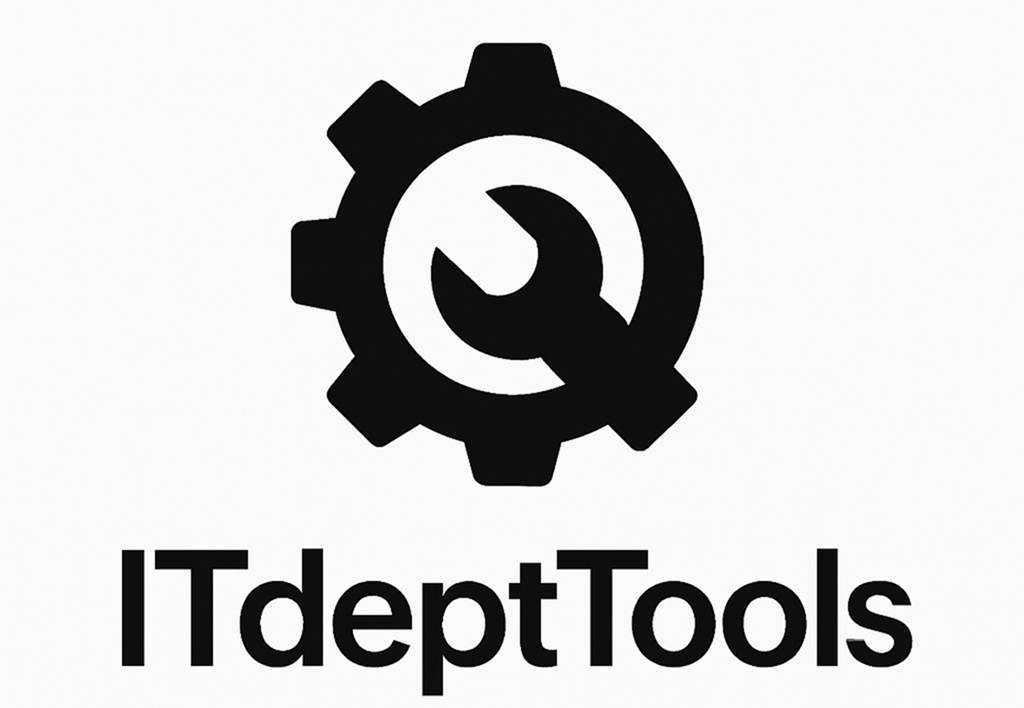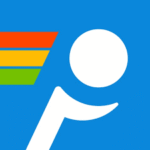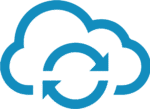Comodo Firewall Free: Because You Deserve to Know What Your System’s Really Doing
Here’s the thing — most built-in firewalls don’t tell you much. You see an app running, traffic moving, maybe a port open… but no real context. What connected? When? To where? And who let it? That’s where Comodo Firewall Free comes in — a tool that doesn’t just filter, it asks questions.
This isn’t just about blocking ports. It’s about visibility. Real-time decisions. Clear logs. Application-level control. You see what tries to reach the network — and decide if that makes sense.
No cost. No catch. Just actual control over your traffic.
What Makes It Worth Using
| Capability | Why It Matters |
| App-level filtering | You set rules per executable — outbound and inbound |
| Alert system | Get prompts the moment something unexpected reaches for the network |
| Behavioral guard | Built-in HIPS watches for suspicious activity inside the system |
| Traffic logging | Full connection history, organized and exportable |
| Network zoning | Create trusted/untrusted segments — customize behavior per zone |
| Auto-containment | Potentially unsafe apps can run in an isolated environment |
| Rule editor | Fine-tune behavior with allowlists, port/protocol filters, and more |
Where It Belongs in the Real World
– On a technician’s portable laptop, monitoring outbound activity
– On jump hosts or RDP bastions that need tighter restrictions
– On isolated workstations that shouldn’t make arbitrary connections
– In test labs or forensic environments where unknown binaries get executed
– Anywhere you want to verify what’s really leaving the box — not just what came in
System Requirements and Details
| Element | Description |
| OS | Windows 7 through Windows 11 (x86/x64) |
| Resources | Moderate — typically under 300MB RAM usage in active mode |
| Installer | Yes, full installation required |
| Admin rights | Required for setup and any system-level rule modification |
| Compatibility | Best to disable Windows Firewall to avoid duplicate blocking |
Getting It Running — No Frills, Just the Steps
- Install only what you need
During setup, select just the firewall component — skip AV or extras if unnecessary.2. Observe initial behavior
Let it learn your common applications. It will prompt for each new connection attempt.3. Write your own rules
Lock down by process, IP, port, or protocol. Use default deny where needed.4. Define zones
Separate your home LAN from untrusted networks — customize policies accordingly.5. Monitor the logs
Use the logging interface to spot patterns, troubleshoot issues, or generate reports.
Why It Stays Useful (And When It Doesn’t)
Good reasons to use it:
– Strong visibility into every outgoing connection
– Excellent granularity per app — not just per port
– Sandboxing lets you run risky tools safely
– You can tailor rules to your workflow, not just presets
Things to consider:
– Alerts will be frequent at first — it assumes you want to know everything
– Some software (especially updaters) may break until allowed explicitly
– The UI is a bit old-school — don’t expect modern polish
– If misconfigured, it will break connectivity — this isn’t “set it and forget it”
Bottom Line
Comodo Firewall Free gives you what most firewalls take away: the ability to decide. Not just accept defaults. Not just rely on reputation databases. If a binary starts reaching out to a new IP — you see it. And if you don’t like it, you block it.
It’s not for casual users. But for sysadmins, techs, and privacy-conscious professionals who want control without the cost — it’s an excellent addition to the toolbox.