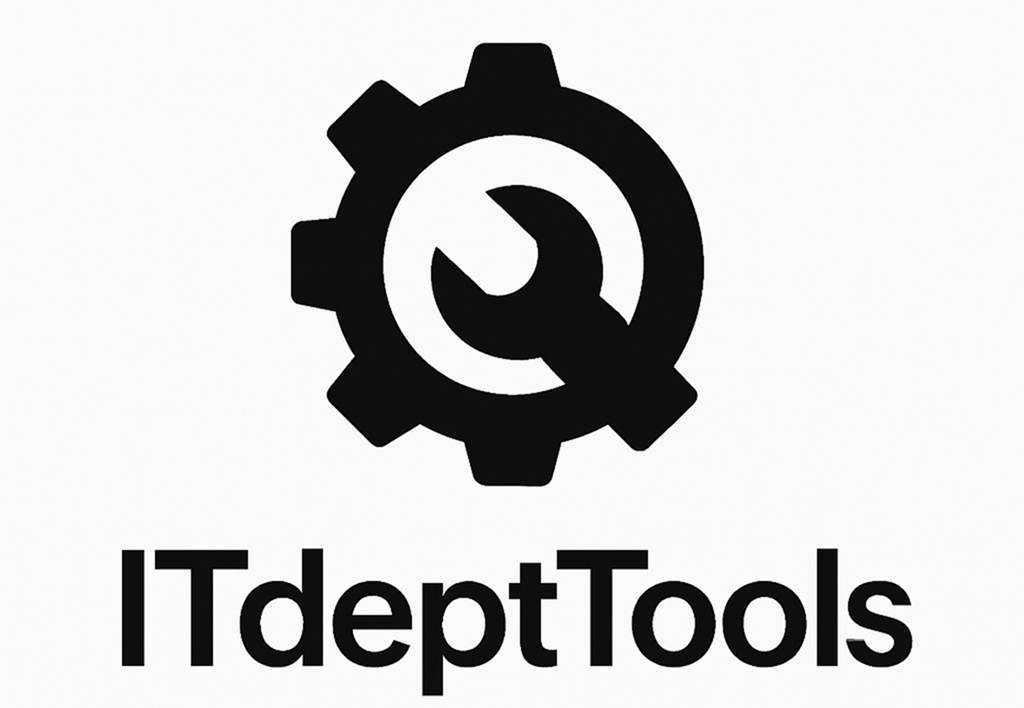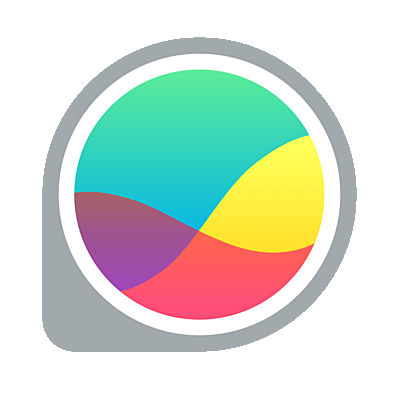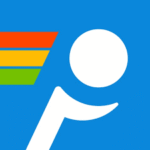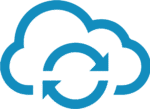GlassWire Lite: When You Want Network Monitoring That’s Actually Visual
You open Task Manager and see “some” traffic. Maybe. But no history. No clear answer. GlassWire Lite fills that gap — not with raw numbers, but with actual visualizations: traffic by app, time, host, and even protocol.
It’s not just about knowing who connected, but when, how much, and what triggered it. And it does this without overwhelming you with firewall configs or log spam.
The Lite edition strips out pro features, but keeps the core: a clean, scrollable history of what apps have talked to which endpoints — and how much they talked.
Core Features That Matter
| Function | What It Helps With |
| Visual traffic graph | See real-time and historical usage by app or host |
| App connection logging | Track when a process starts sending/receiving traffic |
| Host/IP info | Displays destination IPs, domains, and resolves ASN data |
| Timeline view | Scroll through network activity like a DVR |
| Usage summary | Breaks down bandwidth by app, host, or time period |
| Lightweight UI | Doesn’t feel like an enterprise NMS — just fast and usable |
When It’s Useful
– You want a time-based view of what apps are doing online
– You’re supporting a user and need to confirm when a connection was made
– You want app-to-host transparency without deep packet inspection
– You don’t need shaping or alerts — just visibility
– You’re hunting down unexpected downloads or silent background traffic
Requirements and Technical Details
| Component | Notes |
| OS | Windows 10 / 11 |
| Install type | Full install (no portable version) |
| Architecture | x64 only |
| RAM usage | Moderate (~100–150MB typical) |
| Free limitations | No firewall control, no multi-device sync, no remote view |
| Logging | Local-only, rolling window of usage history |
How to Use It (Fast Path)
- Download and install
From https://www.glasswire.com, choose the free version.2. Let it run in the tray
It starts capturing traffic immediately, with a graph in the background.3. Open the dashboard
You’ll see live and historical data: app names, hosts, and bandwidth spikes.4. Explore the timeline
Scroll back to any point to see which app connected and what it did.5. Use the usage tab
Break down traffic by app or remote host — handy for audits or spot checks.
Strengths and Limitations
Things it does right:
– User-friendly graph that’s actually useful
– Helps spot patterns over hours or days
– Makes app-to-host tracking accessible to non-experts
– Runs quietly — won’t interfere with network stack or performance
Things it won’t do (in the free version):
– No alerting or anomaly detection
– No blocking or firewall management
– Can’t log from other devices or sync over LAN
– No data export or long-term retention beyond local GUI
Final Word
GlassWire Lite doesn’t try to be a SIEM or a policy enforcement tool. It’s for moments when you say: “What was this machine doing earlier today?” and want a clear, fast answer — with pictures, not packet captures.
It’s perfect for light auditing, usage tracking, or just getting a grip on which apps like to call home — and when.