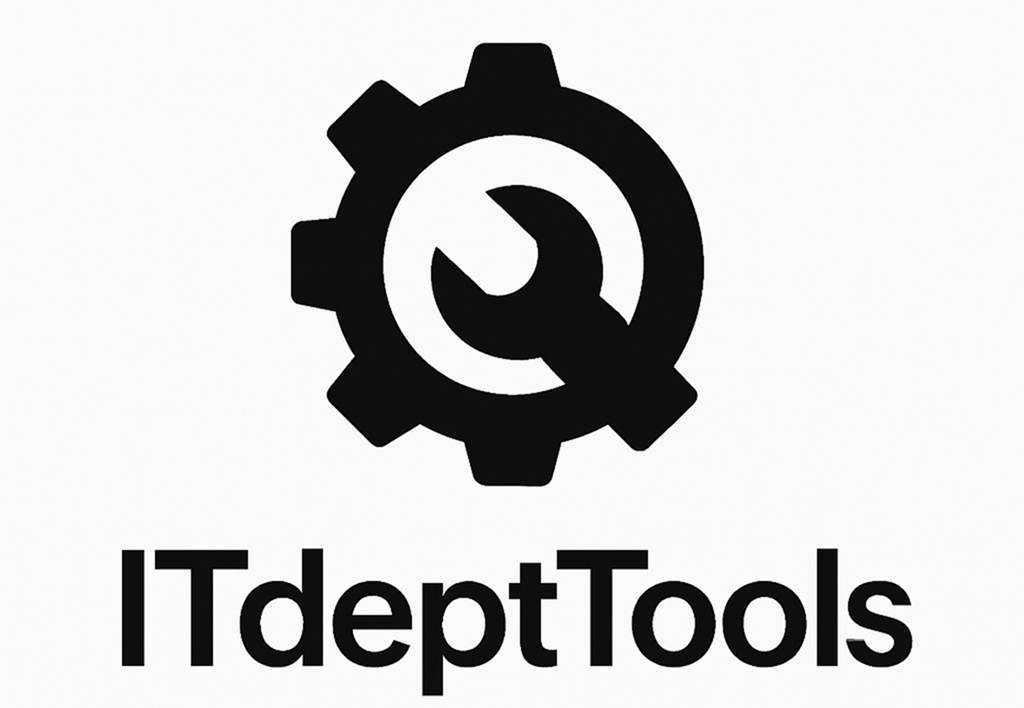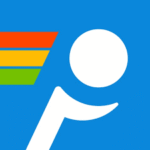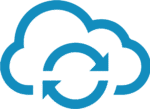NetLimiter Free: Because “Which App Is Using the Bandwidth?” Shouldn’t Be a Mystery
You see the spike. CPU’s fine. Disk’s calm. But something’s hammering your connection — and Task Manager is clueless. That’s where NetLimiter Free comes in. It shows you exactly which app is sending or receiving data, in real time, and lets you do something about it.
It’s not a firewall. It’s not a DPI scanner. It’s a local network monitor with actual teeth — with per-process stats, rules, and (if you upgrade) rate limits. But even in the free version, the visibility alone is worth it.
What It Actually Gives You
| Feature | Why It’s Useful |
| Per-process traffic view | See which app is uploading/downloading, and how much |
| Live bandwidth monitor | Total and per-connection usage updated in real time |
| Connection lists | Show endpoints: remote IPs, ports, protocols, domains |
| Simple blocking | Kill outbound or inbound traffic for any app instantly |
| Logging capabilities | Track usage over time (basic, in free edition) |
| Tray presence | Always visible, fast to access, minimal resource use |
When It’s the Right Tool
– A background app is chewing through data and you need to find it
– You’re on a metered connection and want to stop auto-updates fast
– You’re troubleshooting upload spikes on a shared system
– You want to audit what touches the internet — with names, IPs, and traffic size
– You need fast, manual control over network behavior without editing firewall rules
System Requirements and Key Specs
| Component | Notes |
| OS | Windows 7 / 10 / 11 |
| Architecture | x64 preferred |
| Install type | Full installation required |
| Admin access | Needed to install and to control system-level traffic |
| Memory footprint | Low — typically under 100MB when running |
| Free edition note | Monitoring and blocking only — shaping/rules require upgrade |
Getting Started: Straightforward Setup
- Download and install
From https://www.netlimiter.com, choose Free edition.2. Launch the dashboard
You’ll see every app with network activity, sorted by bandwidth usage.3. Click on any process
View its live traffic, remote hosts, and all current connections.4. Block traffic if needed
Toggle outbound/inbound traffic per app — takes effect immediately.5. Watch the graphs
Quick visual readouts help track anomalies or confirm fixes.
What It Does Well — And What It Leaves to Others
Where it excels:
– Fast identification of bandwidth hogs
– Process-level insight without clutter or overkill
– Simple UI — learn it once, use it every day
– Great for power users, remote workers, and mobile setups
What it doesn’t try to be:
– No packet filtering, firewall-level rules, or IDS/IPS features
– No scheduling or automatic shaping in the free version
– Logs are limited unless manually exported
– Won’t track across sessions unless logging is explicitly enabled
Bottom Line
NetLimiter Free is one of those rare tools that doesn’t need to do everything. What it does — show who’s talking, how much, and let you stop them — it does well. If you’ve ever had to explain “where the bandwidth went,” this is the kind of app that answers that in seconds.
It’s not flashy, but it works. And when you need answers fast, that’s what matters.