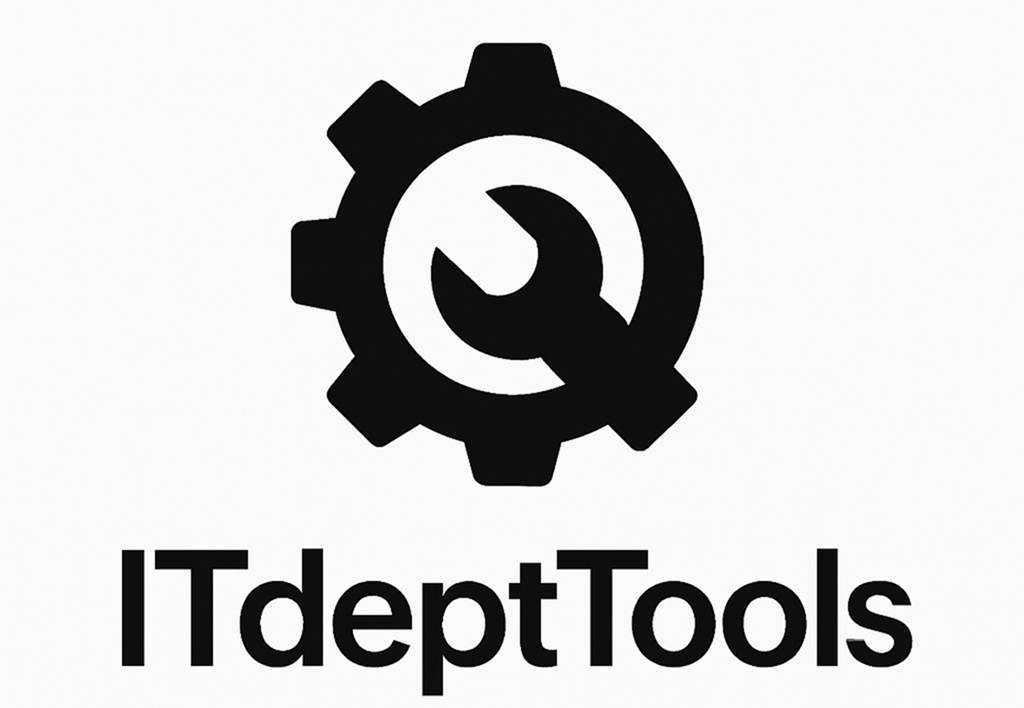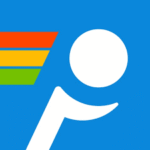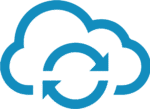One Commander: Advanced Dual-Pane File Manager for Windows
Overview
Ever feel like Windows Explorer just isn’t cutting it when you’re sifting through deep directory trees? One Commander steps in with a modern twist—tabs inside each pane, live previews, inline Git indicators, and filters that kick in the moment you start typing. It’s built for IT pros who need speed without sacrificing detail.
Core Features
| Feature | What It Means for You |
| Dual-Pane + Tabs | Two independent panes; each with multiple tabs. Flip between project folders in a snap. |
| Quick-Access Sidebar | Pin any folder, network share or custom filter (e.g. “Today’s Logs”) for one-click access. |
| Live Previews | Select a file and see text, images, PDFs or videos right in the pane—no extra apps needed. |
| Instant Filtering | Type `*.xlsx`, `>50MB`, or date filters and watch the list shrink instantly. |
| Flexible Layouts | Switch between list, detail, tree or column views on the fly—no relaunch required. |
| Batch Operations | Multi-rename with masks & counters; synchronize folders; find duplicates with ease. |
| Git & Archive Support | View Git status overlays; browse ZIP/RAR/7z archives as if they were folders. |
| Keyboard-First Design | Hotkeys for almost every action—navigate, open, compare, filter without lifting your hands. |
When It Shines
- Managing deep or nested folders requiring live filtering.
- Need quick previews of logs, configurations, or media without context switching.
- Working with code repositories and inline Git status visibility.
- Executing bulk renames or folder syncs across multiple servers.
- Navigating entirely via keyboard for efficiency.
Technical Snapshot
| Specification | Detail |
| OS Support | Windows 7 through 11 (64-bit recommended) |
| Disk Footprint | Approx. 50 MB |
| .NET Requirement | .NET Framework 4.7.2 or later |
| Permissions | Standard user rights; no admin privileges needed |
| Optional | Git CLI ≥ 2.0 in PATH for repository features |
Quick-Start Setup
- Install One Commander
- Download the MSI from onecommander.com and run it via the standard installer.
- Pin Essentials
- Right-click any folder or filter in the sidebar and select ‘Pin to Quick-Access’.
- Use Tabs & Splits
- Press Ctrl+T for a new tab; Ctrl+H to split panes horizontally (vertical split in View).
- Apply Filters
- Click in a pane and type a pattern (e.g. `*.log`) or size/date filter for instant results.
- Preview & Act
- Select files to preview; multi-select then use F2 to rename or F5/F6 to copy/move.
Pros & Cons
Pros
- Modern UI with dual-pane, tabs, and integrated previews.
- Performance with minimal overhead compared to heavy clients.
- Keyboard-centric controls for rapid workflow.
Cons
- Advanced features (cloud integrations, extended search) require license.
- Preview performance may lag on very large files.
- No built-in FTP/SFTP; relies on mapped drives or external tools.
Conclusion
One Commander elevates Windows file management with a blend of speed, versatility, and modern features. By consolidating file operations, previews, and repository insights into a single interface, it reduces tool sprawl and boosts productivity for network administrators.