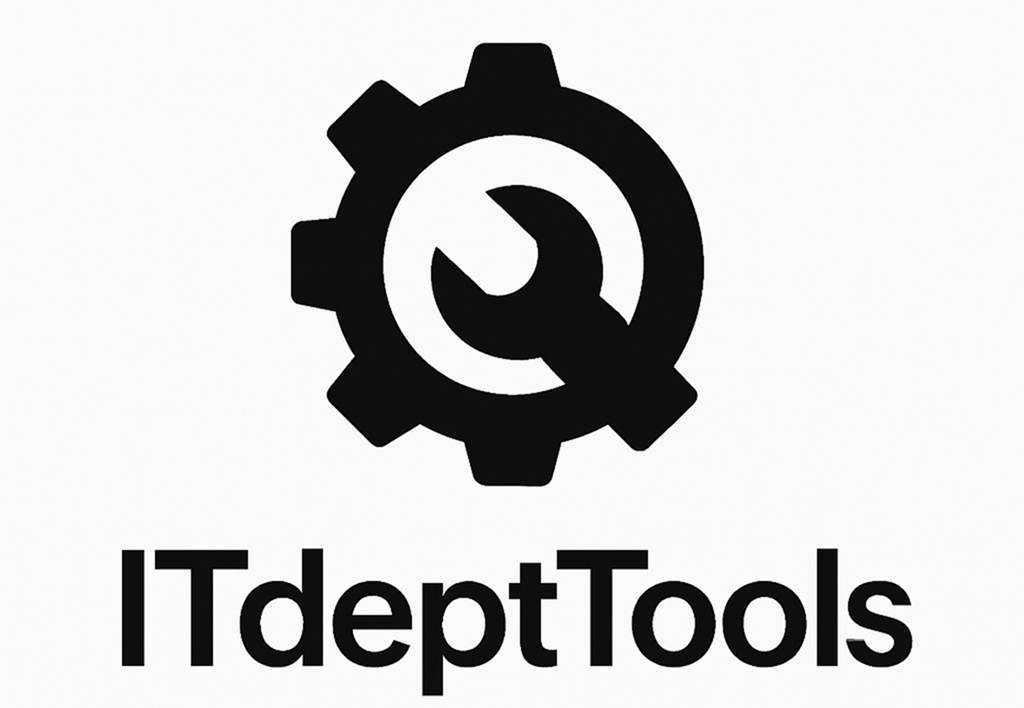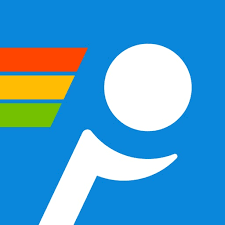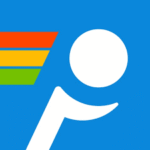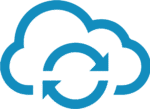PingPlotter Free: Because “It’s Not the Network” Needs Proof
Sometimes you need more than a green checkmark. You need to see when the connection drops. You need to show where the packets go missing. You need proof — for the ISP, for your boss, for yourself. That’s where PingPlotter Free quietly delivers.
It’s not just a prettier ping. It’s a constantly updating graph of what’s going on between you and there — whether that’s your DNS server, the office VPN gateway, or some edge router across the country. And it tells you, over time, when latency spikes, when hops fail, and when the finger-pointing can stop.
The free version doesn’t do everything, but it does enough — and does it better than most CLI tools ever could.
What It Brings to the Table
| Feature | Why It’s Useful |
| Graphical ping + trace | Combines ICMP echo with full traceroute in a timeline |
| Real-time updates | Tracks loss, jitter, latency every second |
| Historical view | Keeps a scrollable log of past minutes or hours |
| Hop-by-hop breakdown | Identifies where slowdowns or packet drops occur in the route |
| Save/share snapshots | Export trace sessions as image or text for documentation |
| Runs on Windows/macOS | GUI native to both platforms |
| Custom targets | Monitor anything: IPs, hostnames, DNS, VoIP endpoints, etc. |
Where It Fits Best
– You’re troubleshooting intermittent internet or VPN issues
– You want to monitor a remote server from a workstation — graph included
– You’re trying to figure out if packet loss is inside or beyond your own gateway
– You’ve got a client saying “the Wi-Fi is slow” and no idea where to start
– You need to prove to the ISP that the problem’s not your end — again
Requirements and Runtime Basics
| Requirement | Notes |
| OS | Windows 7+, macOS 10.12+ |
| Privileges | Admin not required for ICMP, but helps for best accuracy |
| Network | ICMP or TCP/UDP probes require outgoing connectivity |
| Install size | Lightweight (under 50MB) |
| Storage | Retains session data in memory — export if you want logs |
How to Use It (Without Reading a Manual)
- Download and install
Grab from https://www.pingplotter.com. Choose the free edition.2. Enter a target
Could be 8.8.8.8, your VPN endpoint, a domain name, or anything else reachable.3. Click start
The graph begins — real-time trace with per-hop stats and latency plot.4. Watch over time
Spikes and drops stand out fast. Hovering shows delay per hop. Red bars = loss.5. Pause, export, or copy
You can export the current window as PNG or CSV. Share it with your provider or team.
Strengths and Shortcomings
Why it earns a spot in the toolbox:
– Makes “is it the network?” a visual question
– Graph view helps with jitter and pattern recognition
– Great for real-time client support or helpdesk sessions
– Doesn’t flood the system — it’s lightweight and direct
What you won’t get in the free version:
– No long-term monitoring (only up to a few hours in memory)
– Can’t run headless or as a background service
– Limited alerting or automation — this is an interactive tool
– Only one target at a time (Pro version unlocks multi-host watch)
The Final Take
PingPlotter Free won’t replace your monitoring stack, but it will solve problems. It turns vague hunches into hard proof. It catches the drop that happened five minutes ago — and shows where it happened in the route.
If you’ve ever sat on hold with an ISP and needed a way to prove “the issue starts at hop 6,” this tool saves time, energy, and arguments. Not everything needs to be cloud-connected, scripted, or embedded into a dashboard. Sometimes, a live graph is all it takes to know you’re not crazy.